Timeline Widget
View a detailed timeline of production on any dashboard
Product Update (July 2025)
The timeline is one of the most popular views in FourJaw, giving a visual and detailed way of understanding what is happening on the shopfloor. It allows you to see the real-time state of a machine, or to return to a previous day and review what happened.
We've now brought the timeline into the widget library of FourJaw New, allowing you to use it on your dashboards.
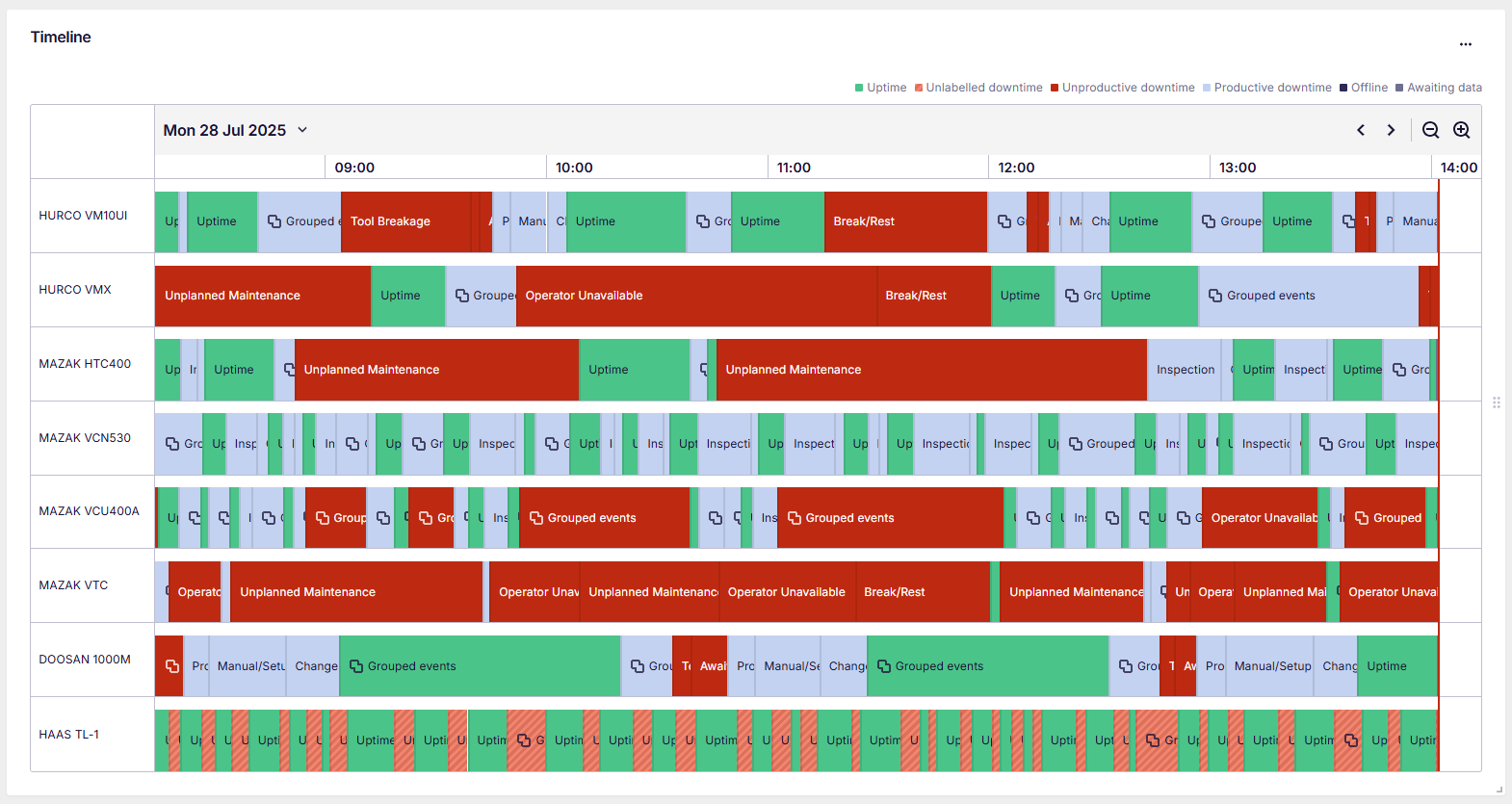
Here Are The Highlights
Live Updates
The timeline widget is live by default, meaning it automatically refreshes to show data in real-time. There's no special configuration needed as all the widgets in FourJaw New automatically refresh their data to stay up to date.
Multiple Timelines
In FourJaw Classic, there was only one timeline - that is no longer the case!
- You can have as many timeline widgets as you like across many dashboards
- Each dashboard can have its own widget with different configurations
- You can even have many timelines on a single dashboard!
Show On A Screen
We commonly see the timeline displayed on a shop floor screen to provide visibility for operational teams - you can now achieve this with the Timeline widget.
- Add a timeline widget to your dashboard
- Click the "Full Screen" icon in the navbar to show it fullscreen
- The timeline auto refreshes and will stay updated with real-time data
Sent By Email
Any dashboard in FourJaw New can be scheduled or sent as a PDF to your email inbox. That now includes the Timeline! Why not try adding the timeline to an existing schedule, or set up a new one?

See The Timeline In Action
The best way to understand the timeline widget is to get hands on - please try the interactive demo below.
![]() Top tip - make the demo full screen using the control in the top right.
Top tip - make the demo full screen using the control in the top right.
Got Questions?
Don't hesitate to get in touch with our friendly support team by emailing support@fourjaw.com
.png?width=200&height=100&name=FJ%20white%20colour%20(400%20x%20200%20px).png)