OEE Settings
Moving your FourJaw profile over to OEE is simple and can be done within the settings workspace on the web app at any time within FourJaw Classic.
Scrolling to the General tab will make the switch between Utilisation and OEE for all machines and processes using FourJaw. It should be noted that this is a global setting, meaning all processes will move over to being measured using OEE.
Your historical data has already been categorised and is ready to be analysed, however, it’s always worth checking the classification of the downtime reasons to ensure they fit with your specific business needs. You can do this in the Downtime tab in the settings workspace.

Reporting with OEE
On the dashboard in the Monitor Workspace, you can see how OEE trends over time in the same way as you can with utilisation. You can also drill down to see the Performance, Availability, and Quality using the drop-down menu in the top left-hand corner of the page.

The other views within the Monitor Workspace have also changed to represent OEE, so it is possible to compare shift pattern OEE and export these figure to .CSV (excel format) or share them as an insight.
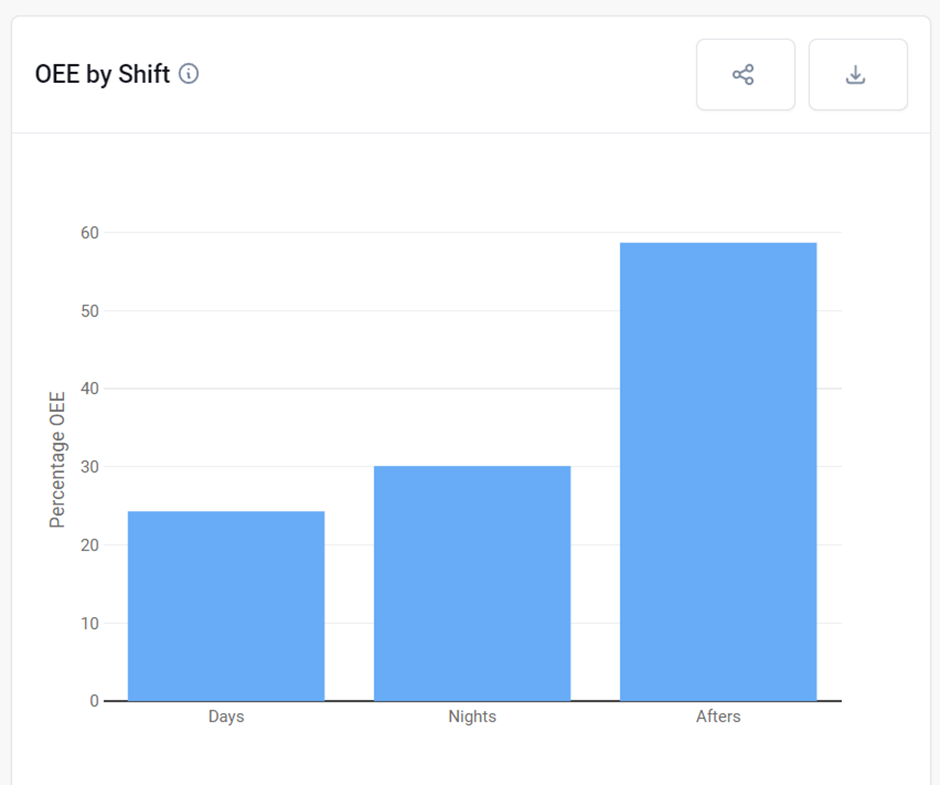
Downtimes can also be filtered by OEE category in the Downtime Pareto plot.
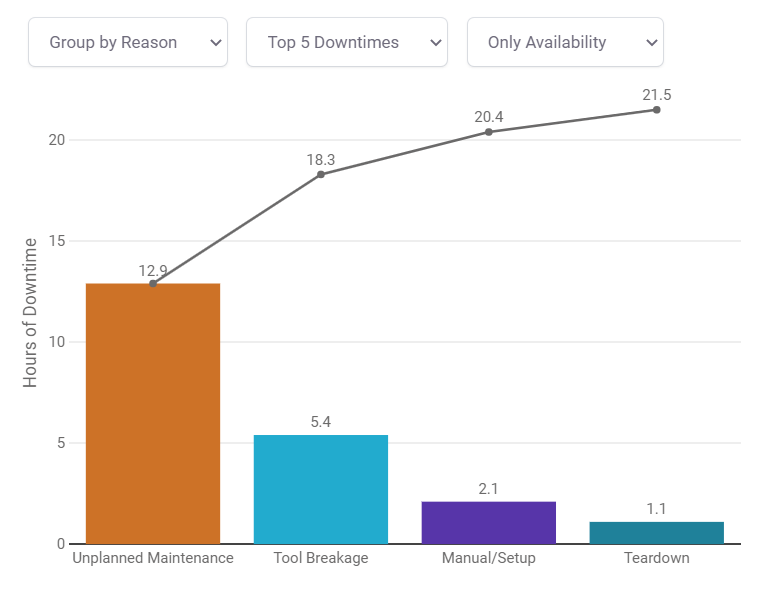
Lastly, you can set up OEE reports for a given time period which can be used for notice boards or regular team meetings that occur for monitoring process performance. These are fully accessible within the report workspace.
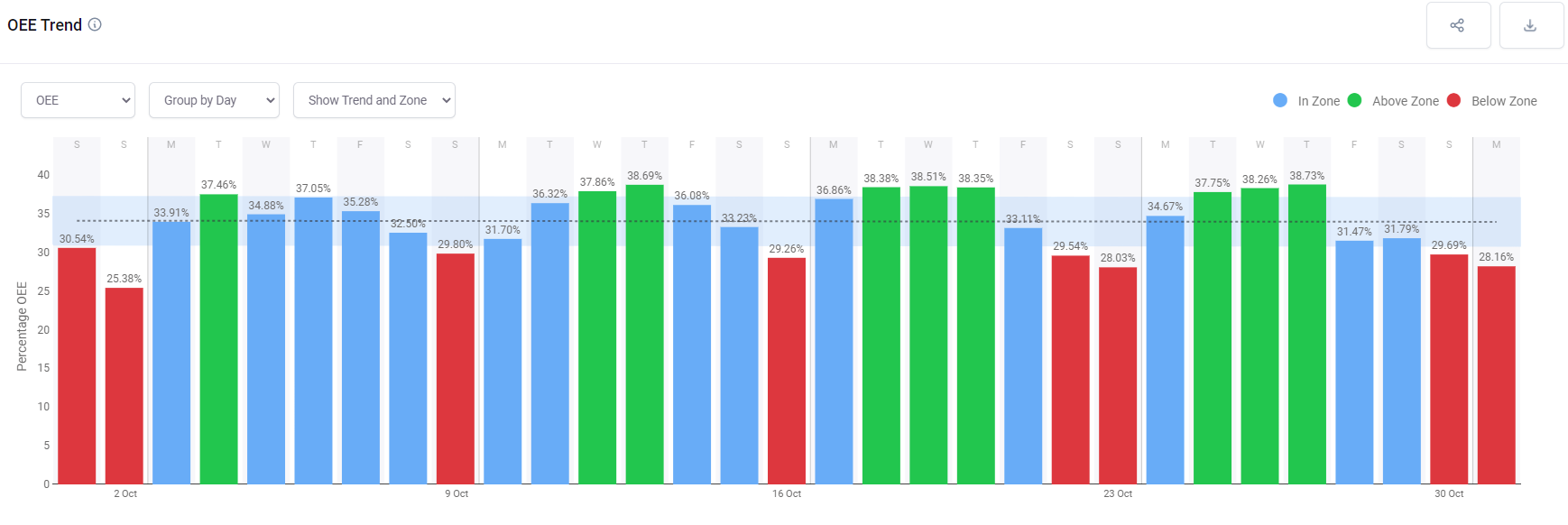
.png?width=200&height=100&name=FJ%20white%20colour%20(400%20x%20200%20px).png)