This article will show you how to add new users and edit existing users
Adding new users
It is possible to set up as many users as required within FourJaw, meaning all key members of the business can have access.
- Only admin users have the power to modify the account settings of other users.
To add a new user in FourJaw follow Settings-> Users -> Create New Users
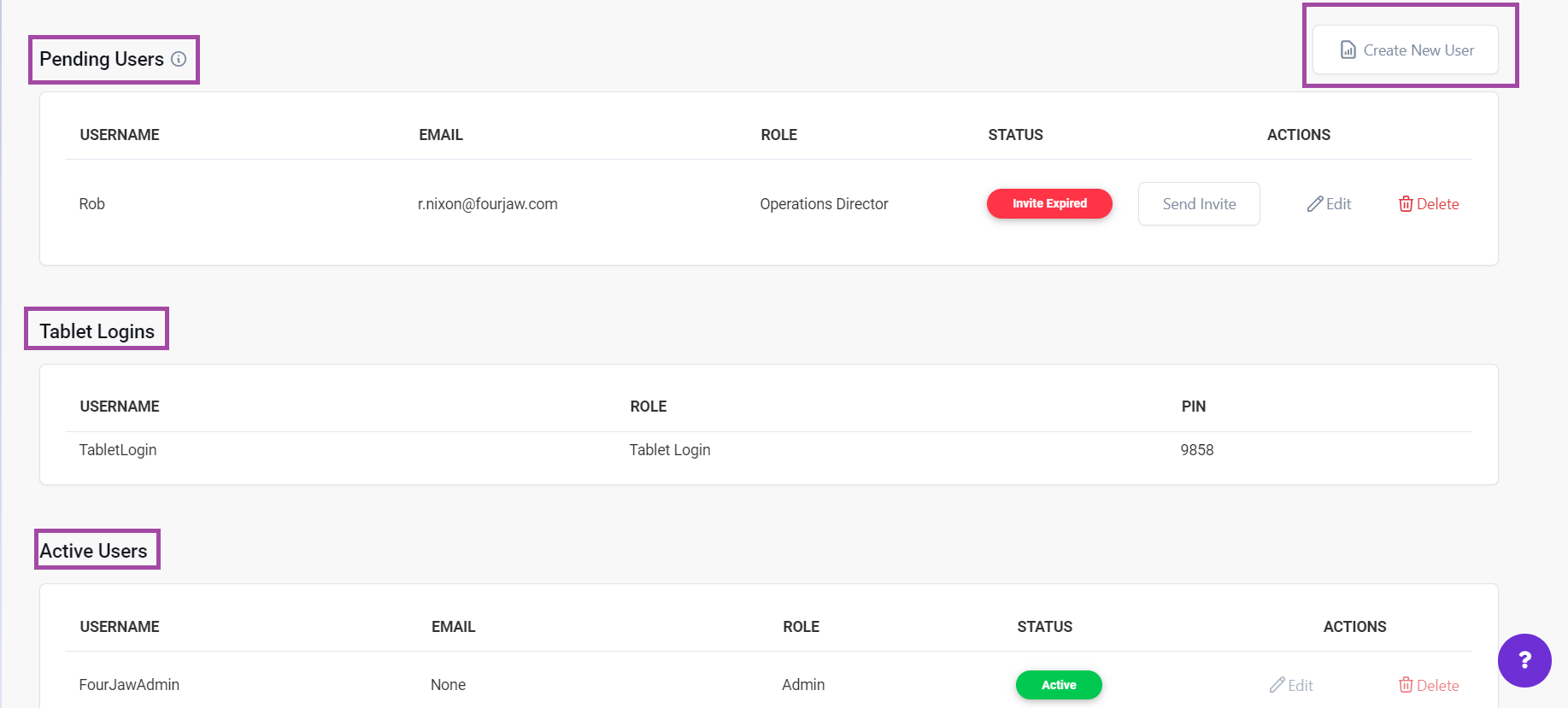
1. Click create a new user
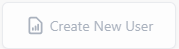
2. Fill out their details, this includes username, email and assigned role. The role of a user is required when adding a new user as this dictates the features that they can access.

3. Click role and a dropdown list will appear-> choose the appropriate role.
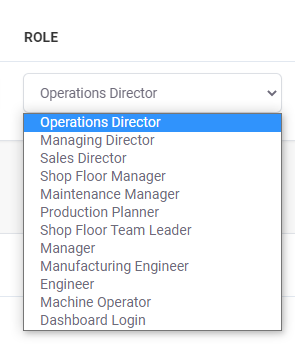
Leader Roles
Leaders are able to access and change all reports and account settings, as well as send invitations to other users.
- Manager
- Director
- Engineer
- Team Leader
Machine Operators
Machine Operators can only view FourJaw Operate. From there they can access the Job List, see the Dashboard, and flag any unlabelled downtime.
Dashboard Login
This user role is used for Dashboard screens to display real time information to the shop floor. When using this log in, the screen will refresh on a regular basis.
4. Once you have made the changes, click Save.
The recipient will receive an email, asking them to confirm their details and provide a password to access the platform.
Edit existing users
1. Click Edit, make the required changes and click update.

Removing Active Users
If an active user needs to be removed from the FourJaw platform, click the Delete button on the right-hand side of their name. This will delete their profile from your dashboard.

Activating your User Profile
Once the admin has added you as a user, you will then get an email; you'll need to follow the highlighted link.
- To be a user the user must accept their FourJaw account email invitation.
1. Click Activate my account.
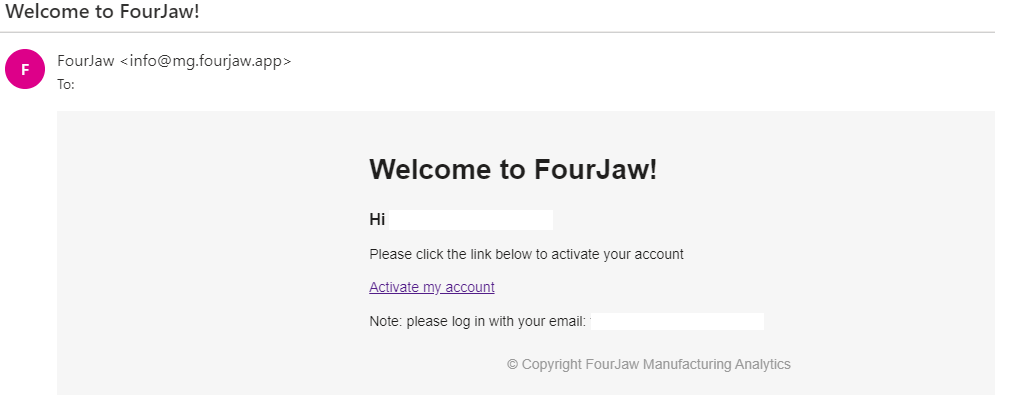
You will then be directed to your company URL: https://yourcompanyname.fourjaw.app/
2. You will need to create a password and log in. Once that's done you will have access to the FourJaw Platform. Depending on your user settings, this will determine how much you can do on the platform.
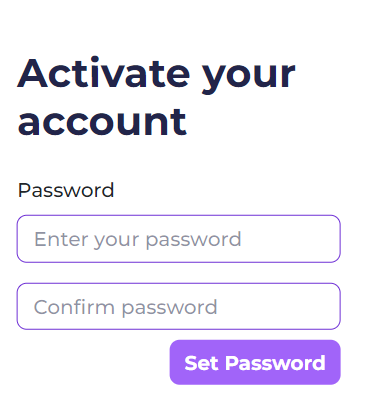
Resetting Passwords
Clicking the Forgot Password button directs you to the Password reset page.
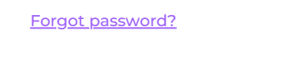
You will need to enter your email address and click send reset password email. Admins aren't able to reset passwords on other users' behalf. Therefore access to the email account is required to reset the password
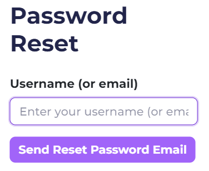
Once you've reset your password, you can now log in using the new password set.
Have Questions?
If you have any further questions related to activating your account, please reach out to us directly at support@fourjaw.com
