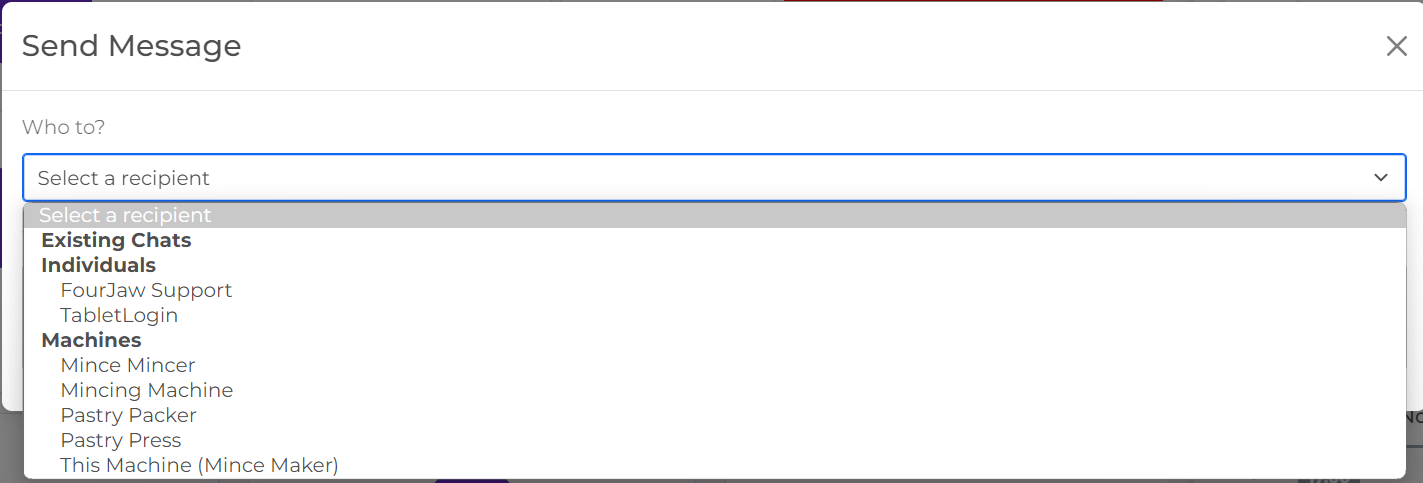How can I send messages using FourJaw?
This article explains how you can send a message to the tablet in front of a machine, send a message to the next shift, receive messages and send a message to FourJaw Support.
Get your message in front of an operator without leaving your office. Request assistance from maintenance or quality without leaving your machine.
On the tablet
Receiving a message
Messages will appear in the activity log. Unread messages appear as an unopened envelope. Clicking on it opens up the message and enables you to reply to it.
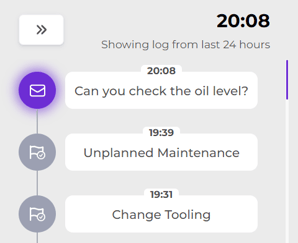
Sending a message
You can also send a message from the tablet by going to the actions page and clicking on Message Your Team.
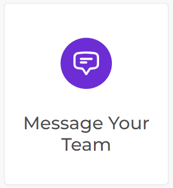
You can then choose to send the message to either an already existing chat group or choose an individual or machine.
Messaging FourJaw Support
Choose FourJaw Support from the dropdown menu to message us for help.
Message the next shift
Message "This Machine" to send a message to your colleague operating this machine on the next shift.
From the Webapp
The Communication tab is found in the Manage workspace. Which can also be accessed by clicking on the speech bubble icon in the top right where you are notified of incoming messages.

To send a message you can either choose an already existing chat group or create a new one. It is recommended that managers set up groups for maintenance groups or shift groups as needed. Groups cannot be created on the tablet, but operators can use groups that have been set up.
You can message FourJaw Support from here too.
Sending to Email
In user preferences you can choose to have your Fourjaw messages sent to your email address so that you do not need to go into the webapp to receive them.
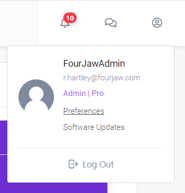
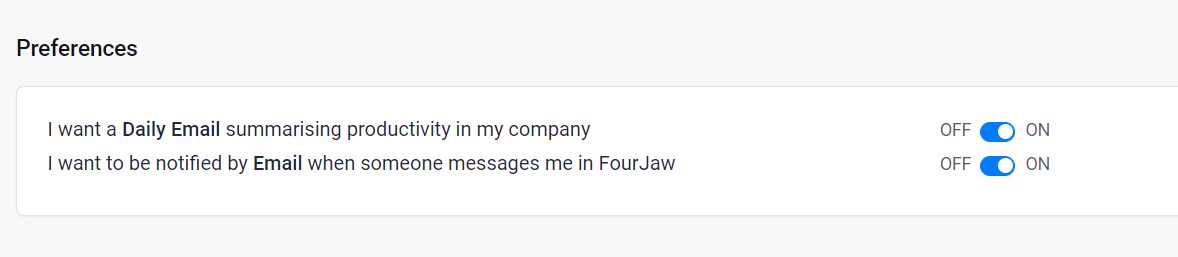
.png?width=200&height=100&name=FJ%20white%20colour%20(400%20x%20200%20px).png)