How do you create custom downtime reasons?
Create your own downtime reasons, specific for your needs.
Effectively using the FourJaw platform includes a key feature: the ability to create and use custom downtime categories and reasons. Ensuring the downtime reasons are configurable to you and your business helps to engage and drive to the route cause of issues quickly.
It is possible to customise both downtime categories and reasons, with the ability to assign different reasons to a category. This enables you to view your data as either top-level categories or individual downtime reasons.
To make changes to your downtimes, go to settings workspace by clicking on the dropdown tab in the top left corner of the page. Then, navigate to the 'downtime' tab at the top.
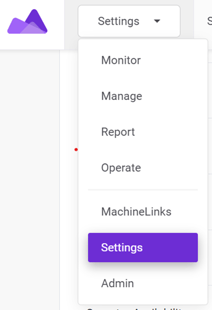
When will a downtime period begin
The first customisable feature lets you adjust the amount of time, in minutes before a reason is required. A downtime below this amount will be registered and automatically assigned 'No Reason Required'. A downtime above this amount will ask the operator for a reason.
Depending on factors such as the machine, process and cycle time, this can be modified to accommodate the needs of the business.
Once a downtime period begins, the operator will get a pop-up on their tablet, allowing them to input the reason for that downtime period.

Creating New Downtimes
To create a new downtime category, click the button at the top of the category list. Enter the category name and choose a colour which will be displayed on all reports and operator views.
For a downtime reason, use the button at the top of the reasons list. Enter the name, choose a colour shade (to help differentiate from other reasons within the category) and associate it with a category. This is also where to specify if the reason is productive or unproductive and if using OEE - where to define the OEE category.

Editing existing downtime reasons and categories is simple. Click the 'edit' button for the downtime entry you want to change and make the necessary adjustments.
.png?width=200&height=100&name=FJ%20white%20colour%20(400%20x%20200%20px).png)